There are many technical and wonderful ways to describe what a File Format is, but in the simplest form, a File Format determines how the file is stored and treated on the computer. This is displayed by a File Extension.
A File Extension lets the computer know what the file format is and how to open it, or what to open it with.
A File Extension is denoted by the ending of a file name, and it always begins with a full stop at the end of the file name. Examples of file extensions:
Essentially all file extensions are linked to specific programs on your computer. Some are specific to one particular program, and some programs are specifically available on either Macs or PCs only. Those listed above are the most common ones we have dealt with on SOAR. Provided you have the right program to open the files you will be fine, regardless of Mac or PC.
There are MS (Microsoft) file extensions that end with an x (for example .docx, .xlsx) These file extensions are created by the latest versions of Microsoft Office. If you only have access to an older version of MS Office, there is a MS file converter you can download and install, which allows you to open these files. See our FAQs section for more information.
One of the more common queries we have had from users is that they have shared a number of documents with their appraiser, but the appraiser cannot open some of the files. Upon investigation, it was found that most of the time it was because the user had renamed the file incorrectly, either by not entering (or removing) the file extension (a common issue for Mac users), or by adding some special characters to the file name. Here are some useful tips when renaming a file:
You don't want to have a long file name (that will cause different problems too), and you want the file name to describe what the file is. Sometimes (most commonly in scanned documents) the file names come to you as a bunch of numbers, or unhelpfully as "doc1" or "image2", so you will need to rename them accordingly so that YOU know what these files are. Good examples of simple file names might be:
In the above list, the only symbol I used was a hyphen. In computer programming, different symbols are used by different programming languages to action certain tasks. If certain symbols are used in a file name, the computer may mistakenly do something else instead of opening a file. For instance, if you tried to put in a forward slash / into a file name, chances are you will be told "Not allowed". The forward slash is used by a computer to differentiate folders within its structure. You will get a similar message if you used a question mark, as this is used in web languages to send database queries.
Do not use full stops in your file name.
As already explained, a full stop is used to tell the computer what the file extension is. For example, if the file was renamed to:
that's going to confuse the computer. It might come back to you with a message that says "I don't recognise the file extension, please choose a program to open the file with".
Another common problem we have dealt with is users who accidentally add an extra file extension in the file name (mostly PC users). In the example above the last part ends in .pdf.doc - so is the file a word document or a PDF? (In this case it's a question of trial and error and seeing which program can open the file!)
Instead of telling you what not to use, let's just keep it simple, short, and to the point. Don't use symbols in your file names (if you have to, use hypens - or underscores _ ).
All the examples mentioned above are from real queries we have received, usually from appraisers informing us that they could not open certain files their appraisee had uploaded.
We hope the above information can offer a little guidance (and insight) into how file naming works and what to look out for.
We appreciate that IT may not be one of the mandatory courses for doctors, but hopefully this will help demystify any pre-conceptions such as "Oh, it's a problem with SOAR" or "Oh, my appraiser has a rubbish old NHS computer that can't handle files I sent" and so on.
If you use the programs Pages or Numbers for your respective word processing and spreadsheet needs, there is a way for you to continue to use them and still save the files in a format that your appraiser or other non-Mac users can access.
Within Pages, there should be the option to save files as "Rich Text format" (.rtf) - which is a cross platform format so PCs and Macs should be able to open them with no issues.
In Numbers, you can save the files in "Comma Separated Values" (.csv) format - again, similar to .rtf, this will open with PC and Mac. Try Googling "how to create csv file apple iwork numbers spreadsheet" for more help.
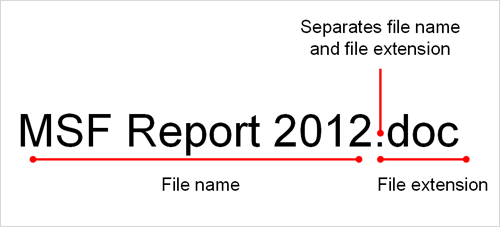
If you are interested in the background, Wikipedia has a couple of detailed pages on this subject (links open in new windows):
http://en.wikipedia.org/wiki/File_format
http://en.wikipedia.org/wiki/Filename_extension
This page was last updated on: 12/05/2023