The CPD Log function on SOAR is generic and simple in nature, and is designed to link in with forthcoming appraisals. Below is a basic guide to help users better understand how the log works and the different fields available.
Use of the SOAR CPD Log is optional. If you already use an electronic log (e.g. College Portfolio systems), leave this section blank and export the log from whatever system you use and upload it as part of your Supporting Information to your appraisal (under Domain 1). You can also upload logs that are stored on a spreadsheet or Word document.
Access the CPD Log by logging in to SOAR and from the menu on the left, click on Form 3 > Domain 1 > CPD Log.
The CPD Log has three key functions:
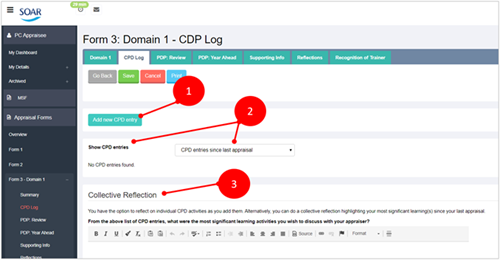
CPD entries are displayed via the dropdown menu as illustrated above (2). Any items not yet submitted to an appraisal will have the status "Awaiting submission" and can be amended as required. When submitted, the status will change to "Submitted"; and if the appraisal is then signed off, the CPD entry will become archived to that appraisal.
Only exceptions are if the CPD entry was marked as "on going" under progress, in which case it will kept on the log for next appraisal's submission; or if an entry was unticked in the "Submit to next appraisal" box which excludes the entry from being included in appraisal submissions.
If the dropdown menu shows that you have more than one open appraisal, please contact the helpdesk to confirm the status of your appraisal history. SOAR was designed to handle one annual appraisal at a time. We will rectify this issue to avoid any confusion with your submissions.
You can add your reflections / learning on to individual CPD entries as you add them, or you can do a group / collective reflection in the comment boxes as illustrated above (3). The collective reflection is also associated with each appraisal submission (so will change according to the appraisal period selected in the dropdown menu in 2).
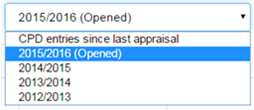

CPD entries are submitted to appraisals for sharing with appraisers, just like PDP and all other pieces of supporting information.
To review past CPD entries:
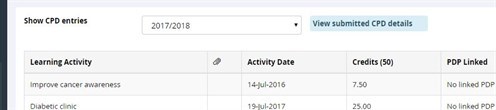
SOAR and CPD Connect can be linked so that entries from CPD Connect can be exported into SOAR.
However, please be advised that imported items from CPD Connect require manual editing on SOAR to ensure they Submit to next appraisal. By default, imported items from CPD Connect do not have this tickbox selected so will require manual intervention (as per #3 in "Add a new CPD entry" above).
If CPD items from previous appraisals are still appearing on your log, please check each item individually. Chance are it will be because:
If neither of the above is the case please liaise with the helpdesk for further assistance.
This page was last updated on: 31/01/2022