Specific SOAR user guidance for Appraisal Leads and Responsible Officers are in development, and will be published ASAP.
Please note however, most of the information and access Appraisal Leads and ROs will have are be similar to that of the Admin Teams.
Please also review guidance for Appraisers and Appraisees if you are unfamiliar with SOAR (items listed in sub menu on side); or review the overview video guidance.
Key SOAR functions for Appraisal Leads include:
Key SOAR functions for ROs includes:
ROs have the function to make revalidation recommendations directly on SOAR (saves from having to login to GMC Connect separately).
This can be done individually or in batches, and we have also built in an extra step for Appraisal Leads to review prior to ROs' actioning (which can be bypassed as needed).
The process is that Appraisal Leads would review the list of people who require revalidation first and make a suggestion, based on information available on SOAR, whether the appraisee is ready or not for revalidation. The idea is that those marked as "ready" would appear on the ROs' list with confidence that they have been reviewed already.
The function/authority to make the revalidation recommendations lie solely with the RO (not Appraisal Leads).
When someone is within 3 months of their revalidation due date, they are labelled as "under notice" on GMC Connect. These doctors are listed on SOAR for the Appraisal Leads/ROs to review and action as appropriate.
To review the list of people due for revalidation, click on "Revalidation Recommendation" from the menu. By default it will list those deemed as "Ready" by the system for review and actioning. Either select all on the list and batch "revalidate" everyone as a single action, or review each one individually and action from there.
You can only batch action positive recommendations. Those needing deferrals or not recommend will require actioning individually.
Feedback Form 6 is completed by appraisees (Form 6A) and appraisers (Form 6B) at the conclusion of the appraisal.
Anonymised reports are available on SOAR via the "Reports" page from the menu on the left.
You will be prompted to enter From/To dates (appraisal meeting) in the search criteria; and a report is only generated IF the search result has a minimum of 3 appraisals (to help ensure the process stays anonymised).
There are two types of Form 5:
When a Form 5A or 5B has been submitted by the appraiser (or local admin), the Appraisal Lead has to countersign to approve the submission and they will receive a system notification on this. To review and sign off the Form 5:
To check on whose appraisals still to be signed off, you can search the appraisal using both the interview and the form statuses:
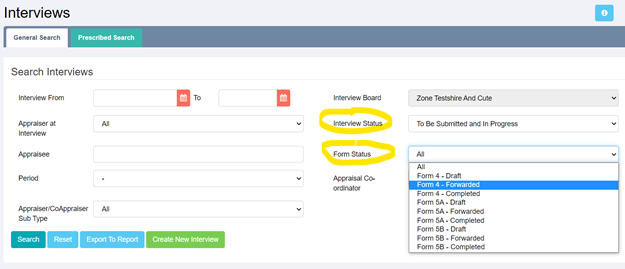
This will bring up a list of appraisees whose Form 4 still awaits their review and sign off.
You can change the filter for Form status to "Form 4 draft" and this will list the appraisals where it still awaits the appraiser to forward the form.
If you change the Form status filter to "Form 5A forwarded", this brings up a list of appraisals where the Form 5A has been forwarded by the appraiser, but is waiting for the Appraisal Lead to sign off.
SOAR Guidance for ROs
Guidance on how to use SOAR's Revalidation Dashboard to make recommendations to the GMC
Date updated: 21/03/2022
Size: 1388032 - KB
Type: pps
(98) Using News Alert Function
Guidance for Appraisers, Admin teams and Appraisal Advisers
Date updated: 21/03/2022
Size: 1223680 - KB
Type: pps
(99) How to Contact the SOAR Helpdesk
For all SOAR Users
Date updated: 21/03/2022
Size: 807424 - KB
Type: pps
This page was last updated on: 19/08/2024