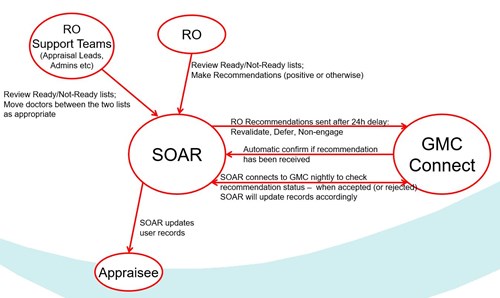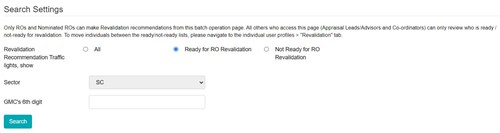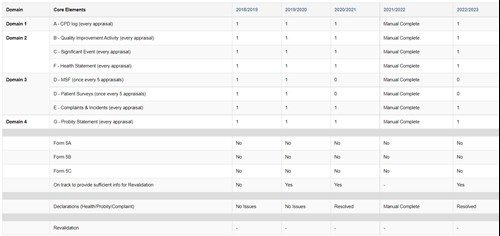The SOAR Revalidation Dashboard is available to all admins, but we appreciate not all admins have this responsibility within their health boards. The below guide is to aid those who do.
The Revalidation Dashboard provides details of doctors that are considered as "Ready for Revalidation" and those "Not Ready for Revalidation"; and is accessed via the "Revalidation Recommendation" in the menu on the left.
ROs (Responsible Officers) can 'batch' revalidate those on the Ready list. Those on the 'Not ready' list will require individual reviews.
Default settings for 'Ready to Revalidate'
In order for a doctor to appear on the "Ready to Revalidate" list, they will have - in their current revalidation cycle appraisals:
- All '1' scorings in all the Core Elements in the 4 Domains
- At least 1x '1' scored in MSF
- At least 1x '1' scored in PSQ
- Had no more than 1x 5A logged against them
- Had no 5B or 5C logged against them
- Have no "issues" logged in their declarations in their latest signed off appraisal
- Marked by their appraiser as 'on-track' for Revalidation in their latest signed off appraisal
Alternatively, as the Appraisal Lead / Administrators in your Health Board on SOAR, you have the function to move doctors to and from the Ready and Not Ready lists.
Revalidation via SOAR
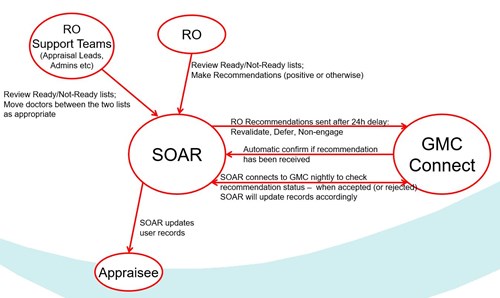
- When ROs revalidate someone via SOAR, either via batch or individually, the recommendation sits in SOAR for 24 hours before it is sent to the GMC
- This gives them the opportunity to cancel and change the recommendation if required (last minute information made available to you, accidental clicks etc)
- Alternatively there is a 'Send now' button to skip the 24 hour wait
- Once the recommendation is sent to the GMC, they will process this as if the details had been entered directly on GMC Connect
- When a decision has been made, the GMC will update their records and SOAR will grab the information in automated overnight processes
- The information will be displayed on SOAR accordingly thereafter (recommendation accepted, rejected, why, etc)
IMPORTANT NOTE:
- If the RO for your Health Board changes, please inform us ASAP
- Each Revalidation recommendation is linked to the GMC's recognised Responsible Officers
- If/when there is a change, we need to update both SOAR and GMC Connect (otherwise it may cause the recommendations to bounce)
Revalidation Recommendation (Dashboard)
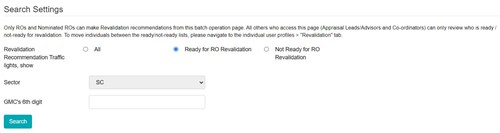
Notes:
- You only have access to your sector's doctors (Primary or Secondary Care); ROs will have access to both
- When GMC receives/confirms the RO's recommendation, it is displayed in the Status and Date columns
- To move a doctor between the Ready and Not-Ready lists, click on doctors' name to individually review and action
Under a doctor's profile on SOAR, you can click on the 'Revalidation' tab where you can see, at a glance, whether a doctor has met the requirements to appear on the Ready list.
The RO Revalidation Readiness button can be used to move a doctor to or from the 'ready for revalidation' list and the 'not ready for revalidation' list.
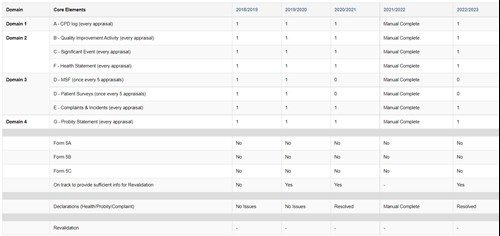
- Core Elements A, B, C, E, F and G must have all '1'
- Core Elements D (both) must have at least one '1'
- No more than one 5A
- No 5B or 5C
- In latest appraisal, doctor needs to be marked as 'on-track' for revalidation;
- And have no issues in their self declarations
Summary
- Click on 'Revalidation Recommendation' to access the dashboard
- Dashboard will bring up those 'Ready for Revalidation' by default
- Unless you are the agreed RO proxy, you are not asked to Revalidate doctors, only your recommendations to the RO
- Those on the 'Ready' list will have either met all the default system requirements; or manually moved to this list
- Once recommendation is made on SOAR by the RO, they have 24 hours to change their mind
- SOAR will connect to GMC in automated overnight processes to check and see if the recommendation has been accepted (or not); and will update SOAR accordingly thereafter
- Please inform us if the RO in your Health Board changes
Any further queries please submit a helpdesk ticket, either via the black 'Help' box to the right of every page on SOAR, or email SOAR@nes.scot.nhs.uk
This page was last updated on: 08/08/2025