Specific SOAR user guidance for Appraisal Leads and Responsible Officers are in development, and will be published ASAP.
Please note however, most of the information and access Appraisal Leads and ROs will have are be similar to that of the Admin Teams.
Please also review guidance for Appraisers and Appraisees if you are unfamiliar with SOAR (items listed in sub menu on side); or review the overview video guidance.
Key SOAR functions for Appraisal Leads include:
Key SOAR functions for ROs includes:
There are two reporting types on SOAR:
Guidance below describes how both functions work.
If there is any particular report you are looking for that's not currently available, please liaise with the team and we will take things forward from there.
There are various search functions on SOAR, such as list of Appraisees, Appraisers, Appraisal Meetings etc. Within each search function, where applicable there will be an "Export" button that allows you to export the search results into a spreadsheet for further analysis as needed.
Important thing to remember is hit the search button first to action the search, and then you can export the results from there.
There are a number of reports available on SOAR, the below table highlights what's available and who has access. To access the reports:
| Title | Description | PC Appraisal Lead | SC Appraisal Lead | Responsible Officer |
|---|---|---|---|---|
| 002 - Appraisees Due for Revalidation | Searches for those who are due their revalidation (set to next 3 months by default). Please be advised that the "Last Revalidated Date" field is calculated by taking the next "Revalidation Due Date" and minus 5 years from it as we are unable to retrieve this data from GMC Connect. | Yes | Yes | Yes |
| 003 - PC Appraisees due MSF and PSQ | List of Primary Care Appraisees due MSF and PSQ before Revalidation (consider downloading report into Excel for better ease of use) | Yes | ||
| 003 - SC Appraisees due MSF and PSQ | List of Secondary Care Appraisees due MSF and PSQ before Revalidation (consider downloading report into Excel for better ease of use) | Yes | ||
| 004 - PC Historic Appraiser Details | Tracks historic Appraisers in a health board, and how many appraisals they have scheduled and completed, along with their contact details. | Yes | ||
| 004 - SC Historic Appraiser Details | Tracks historic Appraisers in a health board, and how many appraisals they have scheduled and completed, along with their contact details. | Yes | ||
| 005-GN_AppraiseeCountByBoard | A count of Appraisees assigned to Appraisers, unassigned Appraises and the total number of appraisees per healthboard | Yes | Yes | Yes |
| 008 - PC Appraisees Never Been Appraised | List of Primary Care Appraisees who have NEVER been appraised. | Yes | Yes | |
| 008 - SC Appraisees Never Been Appraised | List of Secondary Care Appraisees who have NEVER been appraised. | Yes | Yes | |
| 009 - PC Appraisees NOT Appraised in Specified Period | List of Primary Care Appraisees that have not been appraised in a specified period (defaulted to search for past 12 months). | Yes | ||
| 009 - SC Appraisees NOT Appraised in Specified Period | List of Secondary Care Appraisees that have not been appraised in a specified period (defaulted to search for past 12 months). | Yes | ||
| 011 - Feedback By Appraiser (PC) | Primary Care Appraiser Feedback (Form 6) report | Yes | ||
| 011 - Feedback by Appraiser (SC) | Secondary Care Appraiser Feedback (Form 6) report | Yes | ||
| 013 - PC Form 4 Completion Analysis | Examines the appraisals that took place in a specified period, and how long each took for completion (default date range is past 12 months). | Yes | ||
| 013 - SC Form 4 Completion Analysis | Examines the appraisals that took place in a specified period, and how long each took for completion (default date range is past 12 months). | Yes | ||
| 014 - Appraisees Appraisal and Revalidation Details | Displays Appraisees' details, including scheduled appraisals for last 6 appraisal periods. Please be advised that the "Last Revalidated Date" field is calculated by taking the next "Revalidation Due Date" and minus 5 years from it as we are unable to retrieve this data from GMC Connect. | Yes | Yes | Yes |
Feedback Form 6 is completed by appraisees (Form 6A) and appraisers (Form 6B) at the conclusion of the appraisal.
Anonymised reports are available on SOAR via the "Reports" page (Report 11) from the menu on the left.
You will be prompted to enter From/To dates (appraisal meeting) in the search criteria; and a report is only generated IF the search result has a minimum of 3 appraisals (to help ensure the process stays anonymised).
ROs have the function to make revalidation recommendations directly on SOAR (saves from having to login to GMC Connect separately).
This can be done individually or in batches, and we have also built in an extra step for Appraisal Leads to review prior to ROs' actioning (which can be bypassed as needed).
The process is that Appraisal Leads would review the list of people who require revalidation first and make a suggestion, based on information available on SOAR, whether the appraisee is ready or not for revalidation. The idea is that those marked as "ready" would appear on the ROs' list with confidence that they have been reviewed already.
The function/authority to make the revalidation recommendations lie solely with the RO (not Appraisal Leads).
When someone is within 3 months of their revalidation due date, they are labelled as "under notice" on GMC Connect. These doctors are listed on SOAR for the Appraisal Leads/ROs to review and action as appropriate.
To review the list of people due for revalidation, click on "Revalidation Recommendation" from the menu. By default it will list those deemed as "Ready" by the system for review and actioning. Either select all on the list and batch "revalidate" everyone as a single action, or review each one individually and action from there.
You can only batch action positive recommendations. Those needing deferrals or not recommend will require actioning individually.
There are two types of Form 5:
When a Form 5A or 5B has been submitted by the appraiser (or local admin), the Appraisal Lead has to countersign to approve the submission and they will receive a system notification on this. To review and sign off the Form 5:
To check on whose appraisals still to be signed off, you can search the appraisal using both the interview and the form statuses:
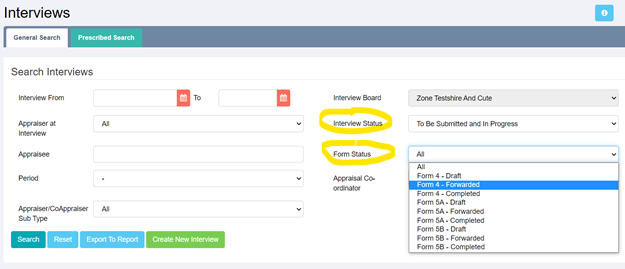
This will bring up a list of appraisees whose Form 4 still awaits their review and sign off.
You can change the filter for Form status to "Form 4 draft" and this will list the appraisals where it still awaits the appraiser to forward the form.
If you change the Form status filter to "Form 5A forwarded", this brings up a list of appraisals where the Form 5A has been forwarded by the appraiser, but is waiting for the Appraisal Lead to sign off.
SOAR Guidance for ROs
Guidance on how to use SOAR's Revalidation Dashboard to make recommendations to the GMC
Date updated: 21/03/2022
Size: 1388032 - KB
Type: pps
(98) Using News Alert Function
Guidance for Appraisers, Admin teams and Appraisal Advisers
Date updated: 21/03/2022
Size: 1223680 - KB
Type: pps
(99) How to Contact the SOAR Helpdesk
For all SOAR Users
Date updated: 21/03/2022
Size: 807424 - KB
Type: pps
This page was last updated on: 05/08/2025