The Turas platform is designed by NES to be a one-stop shop for all health and social care tools and learning resources. SOAR is an application hosted on the Turas platform, hence why you require a Turas account to access SOAR.
See below diagram and steps below for guidance:

If you do not have SOAR login details:
If you do not have a Turas account, you can create this yourself from the Turas dashboard. To create a Turas account please visit: https://turasdashboard.nes.nhs.scot/

Image 1: Turas dashboard to create a new account
Once you have both your SOAR and Turas details to hand you are ready to link the two:
* Make sure you click on the tile for "SOAR" and not "Appraisal". Turas Appraisal is for AfC staff; SOAR is for Medical Appraisal and Revalidation (see image 3 below).

Image 2: Linking SOAR account to Turas

Image 3: Take care in selecting the SOAR application from the Turas dashboard and not Appraisal (this app is for AfC staff)
For those with both trainee and appraisal profiles on SOAR, you might encounter issues with linking to Turas...
My Turas account is linked to my trainee account on SOAR instead of my appraisal account
You can simply add your appraisal account to the established linked accounts.
If you have forgotten your SOAR appraisal account login details please contact your health board admin team or the SOAR helpdesk to reset your SOAR account login details.
* If your trainee account is archived you may see an error message. If this happens, please contact the SOAR helpdesk with your GMC number for assistance (SOAR@nes.scot.nhs.uk) and let us know that you are "having issues connecting to your appraisal profile from your archived trainee profile" (so we can provide the correct instructions for you).
My Turas account is linked to an (archived) appraisal account but I need access to my trainee profile to sign off annual declarations
Trainees are asked to complete annual Health, Probity, Complaints & Critical Incidents, and Work History declarations on SOAR; this is reviewed and signed off by their Educational Supervisors ahead of their review meeting.
All trainee users (FY2+) will have been sent login credentials to SOAR from when they were first imported into the system; but you will also need a Turas account to login to SOAR. (See above steps for guidance to setup Turas accounts and linking to SOAR.)
If your accounts are linked correctly, your role in SOAR should be as a "Trainee".
If you have previously worked in an out-of-programme role and undertook medical appraisal with the employer, your Turas account might be linked to this appraisal account instead of the trainee setup. In which case:
** If your appraisal account is archived you may see an error message. If this happens, please contact the SOAR helpdesk with your GMC number for assistance (SOAR@nes.scot.nhs.uk) and let us know that you are "having issues connecting to your trainee profile from your archived appraisal profile" (so we provide the correct instructions for you).
All trainer/trainee data on SOAR is imported from Turas and if you access SOAR to find that your Trainee account is archived, please liaise with the deanery team for further assistance (https://www.scotlanddeanery.nhs.scot/about-us/our-people/training-management-team/) as they will be able to check your details on Turas.
Depending on which system you are having issues with, you will need to contact the appropriate team for support.
If you are encountering error messages on the Turas login page:
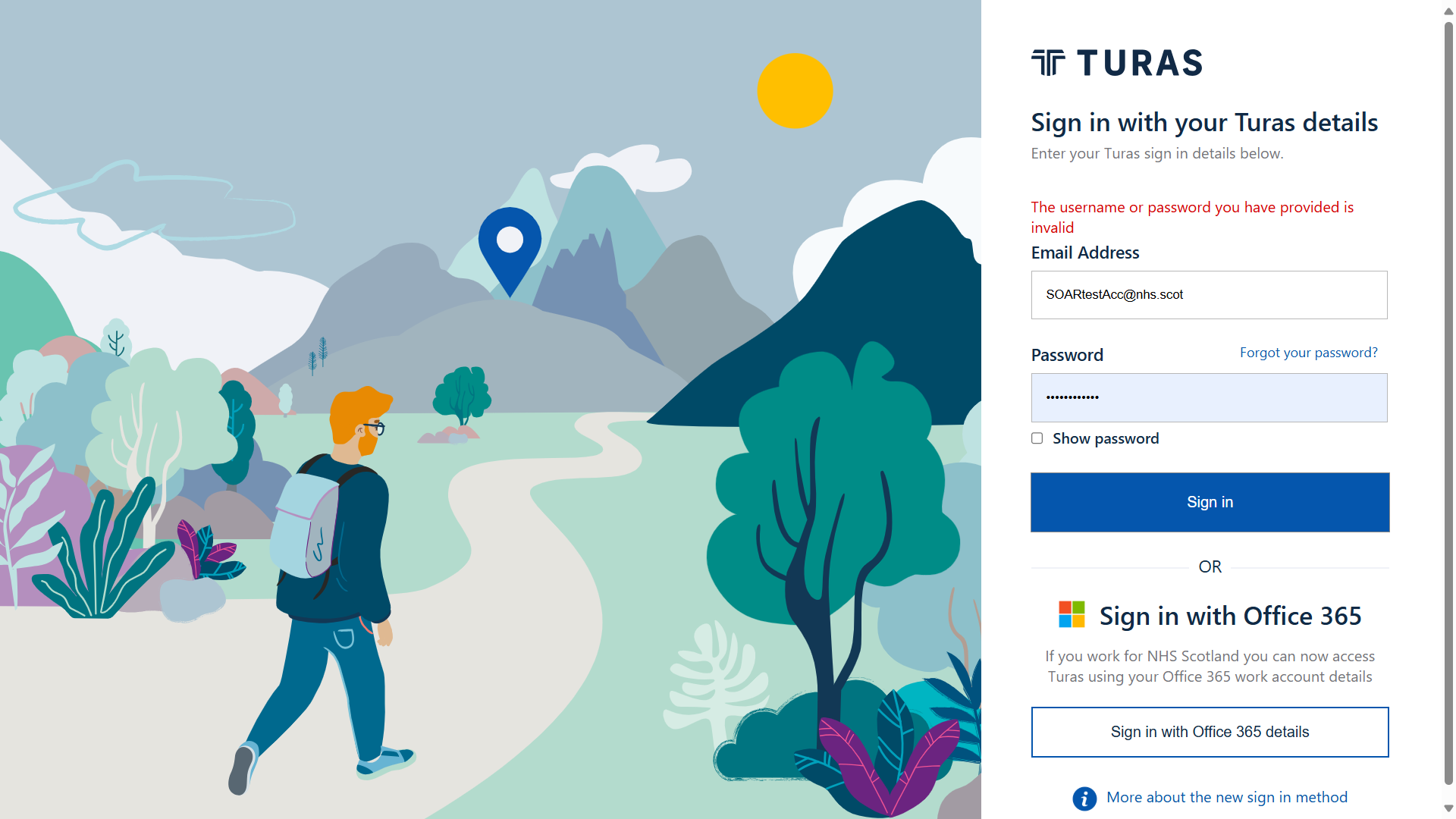
You can either click on the Forgot your password link, enter your email (the one you registered the Turas account with) and Turas will send you a code to help get you logged in.
Alternatively you can go to the Turas dashboard and click on the help icon for further assistance.
If you are encountering an error on the SOAR login page:
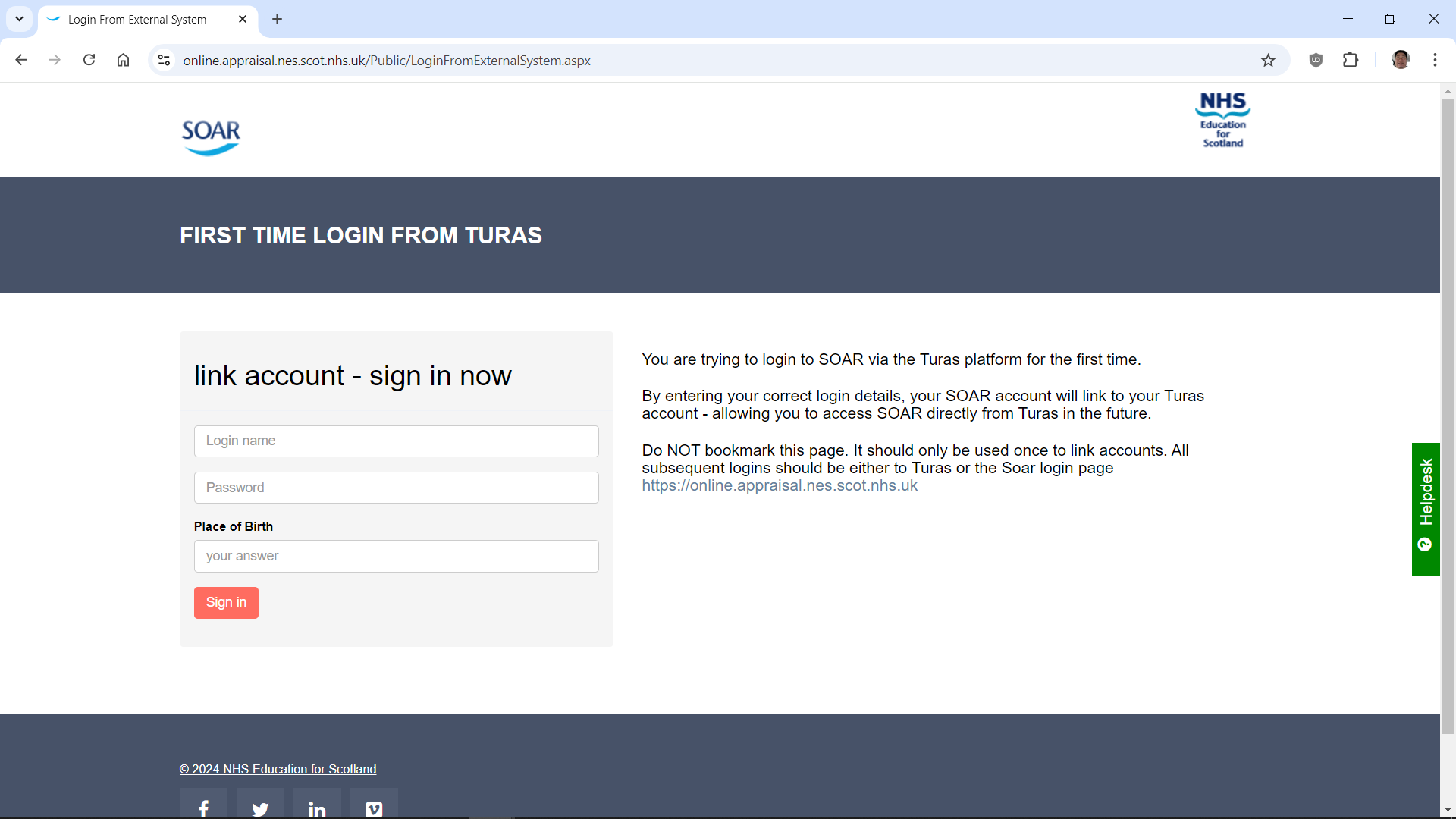
Please contact the SOAR helpdesk (via help icon on the side or email us) with your GMC number and email address used in your Tura account, and we will assist further from there.
Follow steps 2 above and login with your existing SOAR details.
Follow steps 1 and 3 above.
So long as your accounts are linked, it doesn't matter if you have different email addresses.
If you have logged in to Turas to access SOAR and it's showing you as someone else, please report this to the helpdesk ASAP so we can escalate to the Turas team for their assistance.
As part of the changes being introduced, we are moving away from the existing SOAR login mechanism and will be utilising the Turas/Microsoft 2-factor login for all users. You will need a Turas account to access SOAR, regardless of your appraiser/appraisee/Appraisal Lead/RO/Admin roles.
This page was last updated on: 10/09/2025