Sync'ing OneDrive to your desktop
For those working in NHS Scotland health boards, the use of "local drives" is being phased out to make use of cloud services like Microsoft OneDrive and SharePoint.
Currently there is no functions on SOAR where you can upload files from the cloud directly to SOAR, but there are workarounds.
The most straightforward workaround is via desktop syncing which is outlined below. This this feature has not been enabled by your health board, please check in with them to see when this might be enabled. In the interim though you could share documents link instead.
The generic description below is specific for OneDrive / SharePoint, but it should (in theory) be applicable to other cloud storage services too; but a very important security point has to be addressed first:
Regardless of which online storage service you use, please ensure you do NOT upload anything that includes person/patient identifiable information.
Sync'ing OneDrive to your desktop
By installing OneDrive to your desktop computer, you can use the disk space on your computer/laptop to store your documents, which are then automatically synchronised to the cloud.
Pro's:
- Most websites (in our case SOAR) don't have an easy way to upload documents directly from the cloud, this allows you to do that.
- You don't have to go online to access your documents.
Con:
- How much you can upload might be limited to the disk space on your computer (even if your cloud allowance is higher) but settings are in place so not everything is downloaded until you need it.
For specifics on how to sync your OneDrive to Windows - please check out the guidance from Microsoft.
Here's a quick overview:
- Install OneDrive (part of which you will be asked which folders to sync)
- Once installed and set up, open Windows Explorer where you should see a new option in your folders on the left for "OneDrive - NHS Scotland" and that's where you should see all your cloud documents
- If you wish to upload any of these documents to SOAR:
- Navigate to the relevant section on SOAR
- Click on "Add documents"
- Click "Add new" and when prompted via the popup explorer window, navigate using "OneDrive" folder on the left to your files and click OK/Submit - that should be it.
Other points to note:
- "NHS Scotland" would usually be sync'ed folders from SharePoint or Teams you are involved in
- "OneDrive - NHS Scotland" is your personal OneDrive (i.e. no one else has access to this)
- The blue cloud icon means that the file/folder is sync'ed to the cloud, the the file(s) itself are not on your desktop (to save your device space); and green tick icon means the file(s) are both sync'ed and downloaded on your device.
- Check that the blue cloud icon for OneDrive is in blue (as illustrated) and not crossed out or has red cross in it (which would mean OneDrive is not sync'ed properly), if that happens, right click to reconnect (you may have to shut down your device and restart).
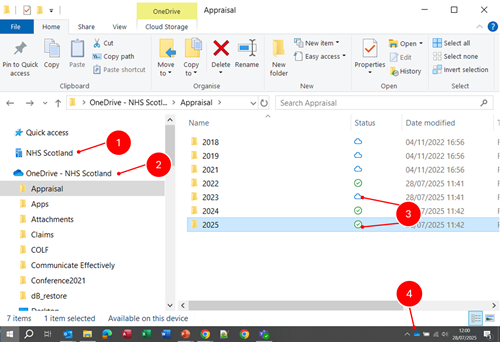
This page was last updated on: 29/07/2025