Whenever you use an application or software, there are usually buttons in a toolbar that you can click to activate a function, for example, Saving a document you are working on, Print, make text Bold or Italic, and so on. Some of the other functions are in the grey menu at the top of the window you are working in (File, Edit, View, Tools, Help etc).
Keyboard shortcuts allow you to access some of these functions without the need to click on the buttons or look for items in the grey menus.
Control C = Copy
Control V = Paste
Control X = Cut
Control S = Save
Control A = Select All
Control P = Print
Control Z = Undo
Control Y = Redo
Control W = Close
Control Q = Quit
The above should work for most software / applications. If you are using MS Word (or other Word Processing software), the next few might be of interest to you:
Control B = Bold
Control I = Italic
Control U = Underline
The TAB key (usually above the CAPS lock) allows you to adjust the indent or margin spacing in a Word document.
If you are working on a table in a document, the TAB key allows you to move from one cell to the next. If your cursor was in the last cell in the last row, hitting the TAB key will insert a new row underneath.
If you hold down the ALT key (usually to the left of the space bar) and then press the TAB key, this allows you to switch between the different windows / programs you are working on. Keeping the ALT key held down and pressing the TAB key again allows you to go through all your opened programs (simply let go of all buttons when you have selected the window or program you wish to jump to).
A web browser is what you use to access the Internet (such as Internet Explorer, Google Chrome, Mozilla Firefox etc).
So far, all of the above mentioned will work within a web browser too. But with newer / modern browsers, they now come with a function called "Tabs".
To navigate between different tabs in a browser, hold down the CONTROL key and press TAB - this will allow you to to browse all your opened tabs from left to right. (CONTROL SHIFT TAB will go from right to left).
Internet Explorer version 6 (IE6) does NOT have the "Tabs" feature. IE6 is most commonly found in libraries and most NHS offices (although there is a strong push for this to be updated).
You might need to use the Copy and Paste functions on SOAR.
See Copy and Paste section for more details.
For Apple Mac users, use the Apple Command key instead of Control.
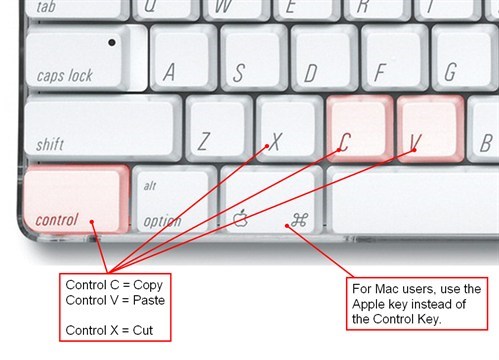
If you are interested in the background, Wikipedia has a detailed page on this subject:
http://en.wikipedia.org/wiki/Keyboard_shortcut (link opens in new window)
This page was last updated on: 11/05/2021